Setting up a TiviMate Premium Account can enhance your streaming experience significantly. This guide will walk you through the process step-by-step, ensuring a smooth setup. For ease of reference, this post will remain pinned to the right in the featured posts.
If you apply TiviMate Best settings, you will be able to enjoy streaming with no buffering and lagging that means a smooth streaming experience.

Installation of TiviMate IPTV Player
Here is how you can download and install TiviMate IPTV Player and adjust the proper and accurate settings to enjoy the best streaming experience.
Downloading TiviMate Premium APK
First and foremost, you need to install the TiviMate Premium account app on your device. Use the following Downloader Short codes for different versions of TiviMate:
- TiviMate 4.7.0 Official: 366972
- TiviMate 4.6.1 Official: 278077
- TiviMate 4.5.1 Official: 127188
Opening the App
- Start TiviMate: Open the TiviMate app after installation.

Adding Your Playlist
Here’s how you can add your playlist and adjust the best playlist settings.
Choosing Your Playlist Type
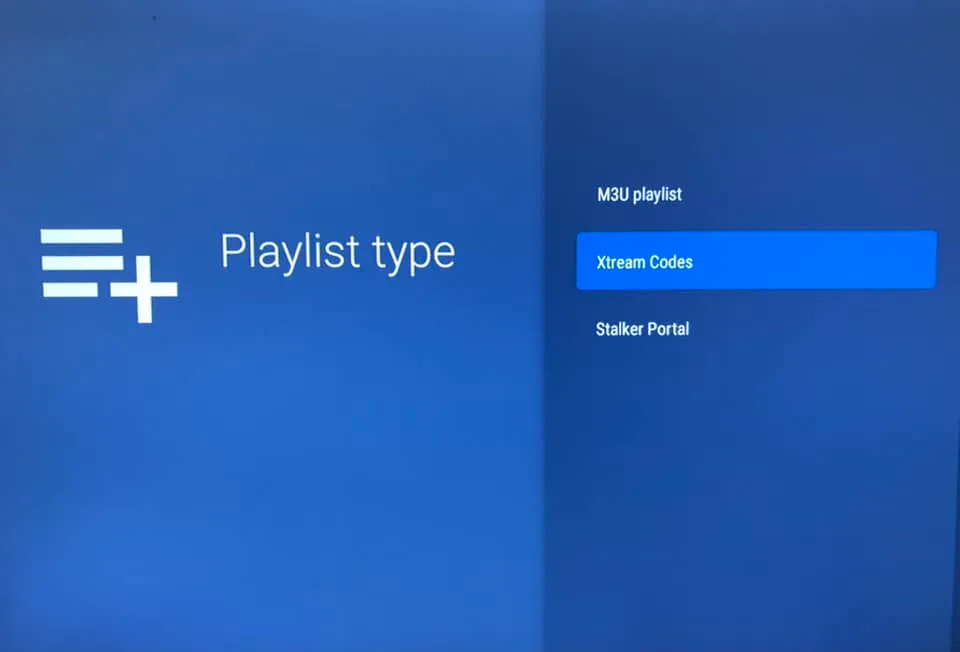
- Add Playlist:
- For M3U Playlist: Click on it, enter your URL, then click next.
- For Xtream Codes: Input your Server Address (URL), username, and password, following the prompts.
- For Stalker Portal: Enter the URL, hit Next twice, input the provided MAC address, then hit Next again.
Finalizing Playlist Setup
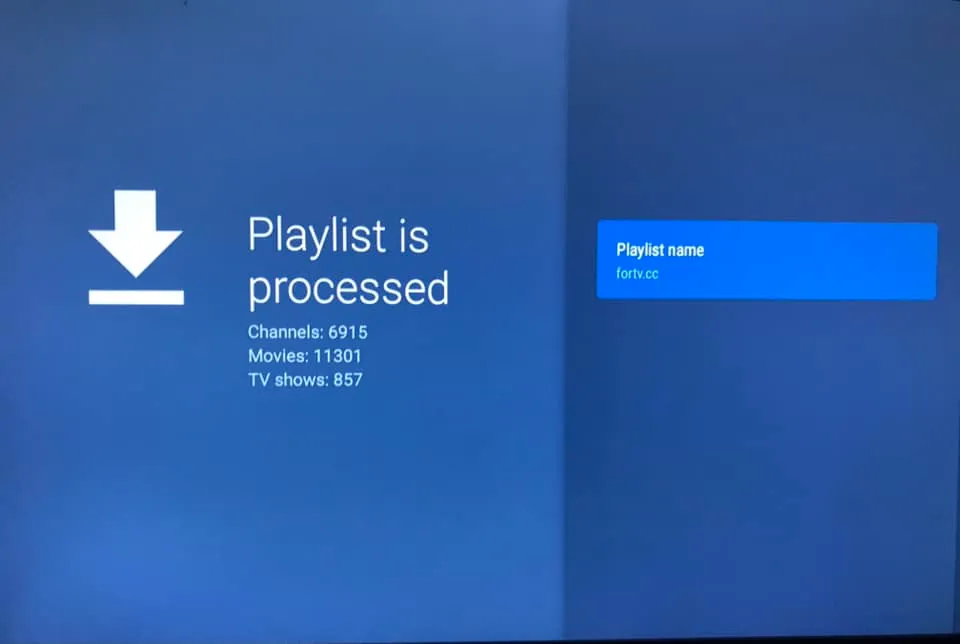
- Completing the Setup:
- Click Next to see a ‘Playlist is processed’ message along with the channel count and playlist name.
- Hit Done, and if available, the TV Guide will import, allowing you to start viewing.
Understanding the Free Version Limitations
With the free version of TiviMate, you’re limited to only one playlist and basic functionality.
Upgrading to TiviMate Premium Account
For full functionality, you’ll need the premium version. Purchasing the premium version can be done through TiviMate on Google TV or via the companion app on an Android device with a Google account for Firestick users. Alternatively, an Android emulator like Bluestacks can be used on a PC. You can also get TiviMate M3U Playlist Free from our website.
Note: Avoid purchasing from resellers. Always use official channels for the upgrade.
Benefits of TiviMate Premium
TiviMate Premium offers an array of features:
- Multiple playlists support
- Favorites management
- Catch-up option
- Customizable EPG and panel settings
- Manual channel sorting
- Auto-play of the most recently viewed channel on launch
- Auto frame rate (AFR)
- Scheduled recording and reminders
- Parental control and advanced remote control options
- Customizable appearance and fonts
- Data backup and restoration
- And more!
Conclusion
Setting up TiviMate and upgrading to the premium version can significantly enhance your IPTV viewing experience. By following these steps, you can enjoy a more organized, customizable, and feature-rich streaming service. If you encounter any issues during setup, feel free to reach out for assistance in the comments. Happy streaming!

Hello
I am clearly out of my depth here. Read a bunch on this so kind of understand things but I am stuck. This should be easy but for some reason my playlist isn’t populating. Have paid for tivimate premium, input a valid url, says my playlist has successfully updated but still nothing. Have a code for VCL player….no idea what I do with that. And then there is the EPG set up. Really getting frustrated
Help!
Yup,
They love talking in acronyms.
I purchased my “Premium Lifetime” account about a year ago, off google play. After much surfing online to find “support” for Tivimate they informed me the don’t support their product if it’s bought anywhere other than their site. In short, I’m stuck trying to figure out the set up, after changing subscription on my IPTV provider.
I just need my account I fo
Good luck. Went round and round trying to find support for their product, including my user name and password. Eventually to be told they don’t offer support my version of Tivimate Premium. I’m hoping the blog site gives more help.